KeePassXC: Your passwords, always within reach!
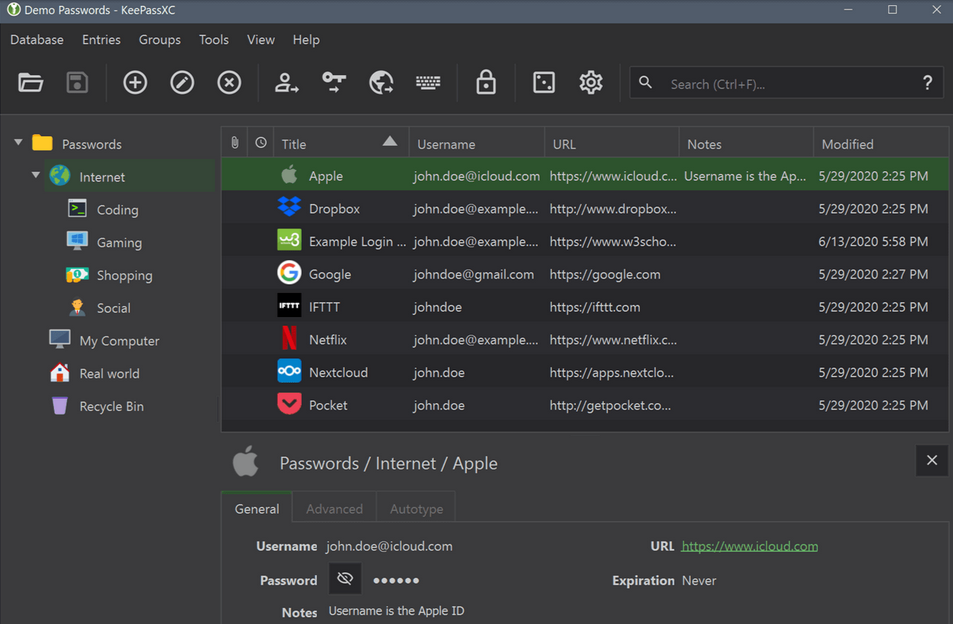
Introduction
KeePass is a free and open-source password manager, designed to help users securely store and manage their passwords. It employs strong encryption algorithms to ensure that your sensitive data remains safe. While KeePass offers numerous benefits, it also comes with some drawbacks to consider.
Pros:
- Security: KeePass utilizes strong encryption algorithms such as
AESandTwofishto protect your passwords and other sensitive information. This ensures that even if your database falls into the wrong hands, it would be extremely difficult to access the data without the master password. - Customization: KeePass is highly customizable, allowing users to organize their passwords and other information in a way that suits their needs. You can create groups, add custom fields, and even attach files to your entries.
- Cross-Platform Compatibility: KeePass is available for various platforms, including Windows, macOS, Linux, and mobile devices (via third-party apps). This ensures that you can access your password database from virtually any device.
- TOTP compatible:
Store Time-Based One-Time Passwords(TOTP) adds an extra layer of security to your accounts.TOTPis a form oftwo-factor authentication(2FA) where a temporary passcode is generated based on the current time and a shared secret between the service provider and the user. - Access: Unlike some cloud-based password managers, KeePass operates offline, meaning your sensitive data is not stored on external servers. This can provide peace of mind to users who are concerned about the security of their data in the cloud.
- Cost: KeePass is completely free to use, with no subscription fees or hidden costs. This makes it an attractive option for budget-conscious users or those who prefer open-source software.
Cons:
- User Interface: One of the main criticisms of KeePass is its user interface, which can be intimidating for beginners and less intuitive compared to some commercial password managers. However, with some familiarity, most users find it functional and efficient.
- No Automated Syncing: Unlike some commercial password managers, KeePass does not offer automated syncing across devices. Users need to manually synchronize their password database using third-party cloud storage services or other means.
- Steep Learning Curve: Due to its extensive features and customization options, KeePass has a steep learning curve for new users. It may take some time to fully understand all of its capabilities and how to use them effectively.
- Limited Official Support: While KeePass has a dedicated community of users and developers who provide support through forums and documentation, it lacks official customer support channels typically found in commercial password managers.
How to Use KeePass
Download and Install KeePass: Visit the official KeePass website and download the appropriate version for your operating system. Follow the installation instructions to set up KeePass on your device.
Create a New Database: Open KeePass and create a new database by clicking on File > New. Choose a location to save your database file and set a strong master password to encrypt it.
Add Entries: To add a new entry (e.g., a website login), click on Entries > Add Entry or press Ctrl + I. Fill in the relevant information, such as the website URL, username, password, and any additional notes.
Organize Entries: Use groups to organize your entries into categories such as work, personal, or finance. You can create new groups by right-clicking on the root group and selecting Add Group.
Generate Strong Passwords: KeePass includes a built-in password generator to help you create strong, unique passwords for your accounts. Click on Tools > Generate Password to access this feature.
Sync Your Database: To access your KeePass database from multiple devices, you'll need to manually synchronize the database file using a cloud storage service like Dropbox or Google Drive. Remember to encrypt your database file before uploading it to the cloud.
Backup Your Database: Regularly backup your KeePass database to prevent data loss. You can do this by clicking on File > Save As and choosing a backup location. Consider storing backups on multiple devices for added security.
Secure Your Master Password: Your master password is the key to accessing your KeePass database, so it's crucial to choose a strong, unique password and keep it secure. Avoid using easily guessable passwords or storing your master password in an insecure location.
Use Two-Factor Authentication (Optional): KeePass supports two-factor authentication (2FA) for added security. You can enable 2FA for your database by going to File > Database Settings > Security and configuring the options under Key file and YubiKey challenge-response.
Stay Updated: Keep your KeePass software up to date with the latest security patches and updates to ensure maximum protection against potential vulnerabilities.
By following these steps, you can effectively use KeePass to securely store and manage your passwords, helping you stay safe online.